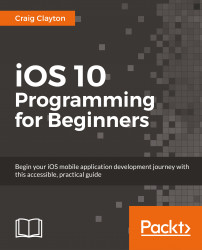Now, we need to set up our restaurantListCell outlets:
Open the
RestaurantCell.swiftfile in the Navigator panel (or click on CMD + SHIFT + O, typeRestaurantCell, and hit Enter).Inside the class declaration, add the following:
@IBOutlet var lblTitle:UILabel! @IBOutlet var lblCity:UILabel! @IBOutlet var lblCuisine:UILabel!
Open
Explore.storyboardand select ourrestaurantListCellagain in the Outline view.Then, in the Utilities panel, select the Connections Inspector, where you will see a list of Outlets.
Click on and drag from the empty circle
lblTitleunder Outlets to the topmost label in ourrestaurantListCell, from the empty circlelblCityto the middle label in our cell and from the empty circlelblCuisineto the last label in our cell:


Now that we have our restaurantListCell outlets set up, let's get some data into our cell. We previously created our RestaurantItem.swift file; we will use this in our restaurant list.