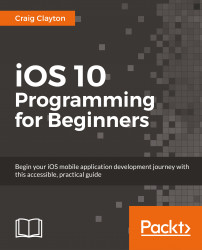If you click on a restaurant and go to a restaurant detail page, you should see something similar to the following screenshot:

We have some Auto Layout elements that are missing. Let's fix these elements so that they appear correctly on an iPad.
First, we need to fix the header information section:

We want a gray background and the Labels to expand across the screen and the logo to be in the middle:
Open
RestaurantDetail.storyboardand, in theRestaurantDetailViewController, select the View container that contains the header information:
Select the Pin icon and enter the following values:
All values under Add New Constraints are set to 0
Constrain to margins: unchecked
Update Frames: Items of New Constraints
Click on Add 4 Constraints.
Next, select the logo in the View container and, then, the Pin icon. Enter the following values:
Under Add New Constraints:
Top:
10Constrain to margins: unchecked
Width:
220(checked)Height:
112(checked)
Click on Add...