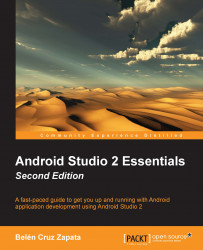To open the editor settings, navigate to File | Settings. In the IDE Settings section of the left panel, select Editor. The Editor settings are distributed among several categories: General, Colors & Fonts, Code Style, Inspections, File and Code Templates, File Encodings, Live Templates, File Types, Copyright, Emmet, Images, Intentions, Language Injections, Spelling, and TODO.
We are explaining some of the most interesting ones in this section and in the next sections of this chapter.
Select General settings under the Editor settings. This displays the settings in the right-hand side panel. Some of the most interesting options are the following:
Mouse | Change font size (Zoom) with Ctrl + Mouse Wheel: Checking this option allows us to change the font size of the editor using the mouse wheel, as we do in other programs such as web browsers.
Other | Show quick documentation on mouse move: Checking this option enables the display of a quick document about...