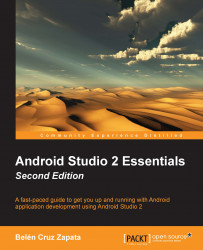To generate blocks of code in a class, navigate to Code | Generate or press the Alt + Insert shortcut (Cmd + N on OS X). A dialog like the following is displayed:

From the Generate menu, you can generate constructors, getters and setters methods, super method calls, or equals and toString methods. We can also override or delegate methods.
Another way of generating code is surrounding some of our code with statements (if, if/else, while, for, try/catch, and so on). Select a code line and navigate to Code | Surround With or press Ctrl + Alt + T (Cmd + Alt + T on OS X). The menu for the Surround With option is shown in the following screenshot:

The third option, which is also shown in the previous screenshot, is inserting a Live Template. You can surround your code with a Live Template using the Surround With option or you can navigate to Code | Surround with Live Templates or press Ctrl + Alt + J (Cmd + Alt + J on OS X).
Navigate to Code | Insert Live Templates or press Ctrl +...