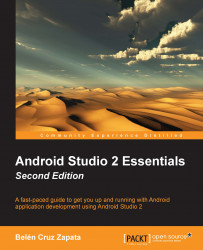Android Studio integrates several issue tracking systems. An issue tracking system is a software tool that manages lists of issues. Some issue tracking systems supported by Android Studio are the following: Jira, YouTrack, Lighthouse, Mantis, Trello, or Bugzilla.
To integrate one of these tracking systems into your project using Android Studio, navigate to Tools | Tasks & Contexts | Configure Servers.... Click on the Add button and select one of the available systems. You need to enter the server URL, the authentication values, and some additional parameters depending on the system type.
From the Tasks & Contexts menu you will find the actions to manage the tasks, such as switching among tasks, creating a new task, closing the current task, or editing the current task.
A task is identified by its name and is usually attached to an issue in your issue tracking system. A task can also be associated with a context, which defines a set of files that will be opened in...