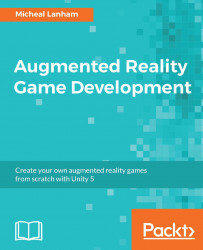Out of the box, Unity Analytics is something you should have on anytime you release a game. It is essential to provide feedback about your players, the distribution of your game, and many other metrics. We will cover some of the basics of Unity Analytics in this section and then take a quick deep dive into using the tool to track critical errors and exceptions. Being able to access this information will provide you with better support for your game during off-site testing or release.
Follow the given instructions to enable Unity Analytics on your project:
- From the menu, select Window | Services. The Services window will open, typically over the Inspector window.
Locate the Analytics group in the list and set the toggle button on the right to the On position, as shown in the following screenshot:

Turning Unity Analytics on
Click on the Analytics panel in the Services window. You...