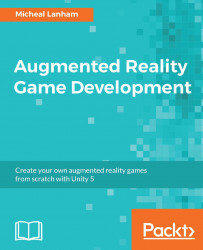As you likely noticed when testing the Places scene UI, you can't actually sell a monster just yet. That is because we need to add a few new tables to our database (Inventory). Fortunately, as you may recall that since our database is an ORM (object relational mapping), the work of creating new tables is quite painless.
So, open up the InventoryService script located in the Assets/FoodyGo/Scripts/Services folder, in the editor of your choice. Scroll down to the CreateDB method, and look for the new section following code after the highlighted line to create the new tables in the database:
Debug.Log("DatabaseVersion table created."); //look for this line to start
//create the InventoryItem table
var iinfo = _connection.GetTableInfo("InventoryItem");
if (iinfo.Count > 0) _connection.DropTable<InventoryItem>();
_connection.CreateTable<InventoryItem>();
//create the Player table
var pinfo = _connection.GetTableInfo...