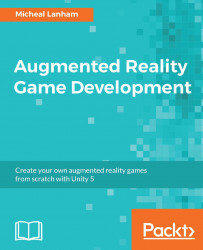With the Places scene complete, now we need to integrate the scene back into the Gamescene. Perform the following instructions to configure the Places scene so that it can be loaded by the GameManager:
- From the
Assetsfolder in the Project window, drag theGamescene into the Hierarchy window. - Select the
Inventoryservice in the Places scene, and note what you set the Inventory Service - Database Version to in the Inspector window. Then, select theInventoryservice in the Game scene and change the Inventory Service - Database Version to match. - Since we only need one
Inventoryservice, select theInventoryservice object in the Places scene and press delete to remove it. Select and delete theEvent Systemobject in the Places scene...