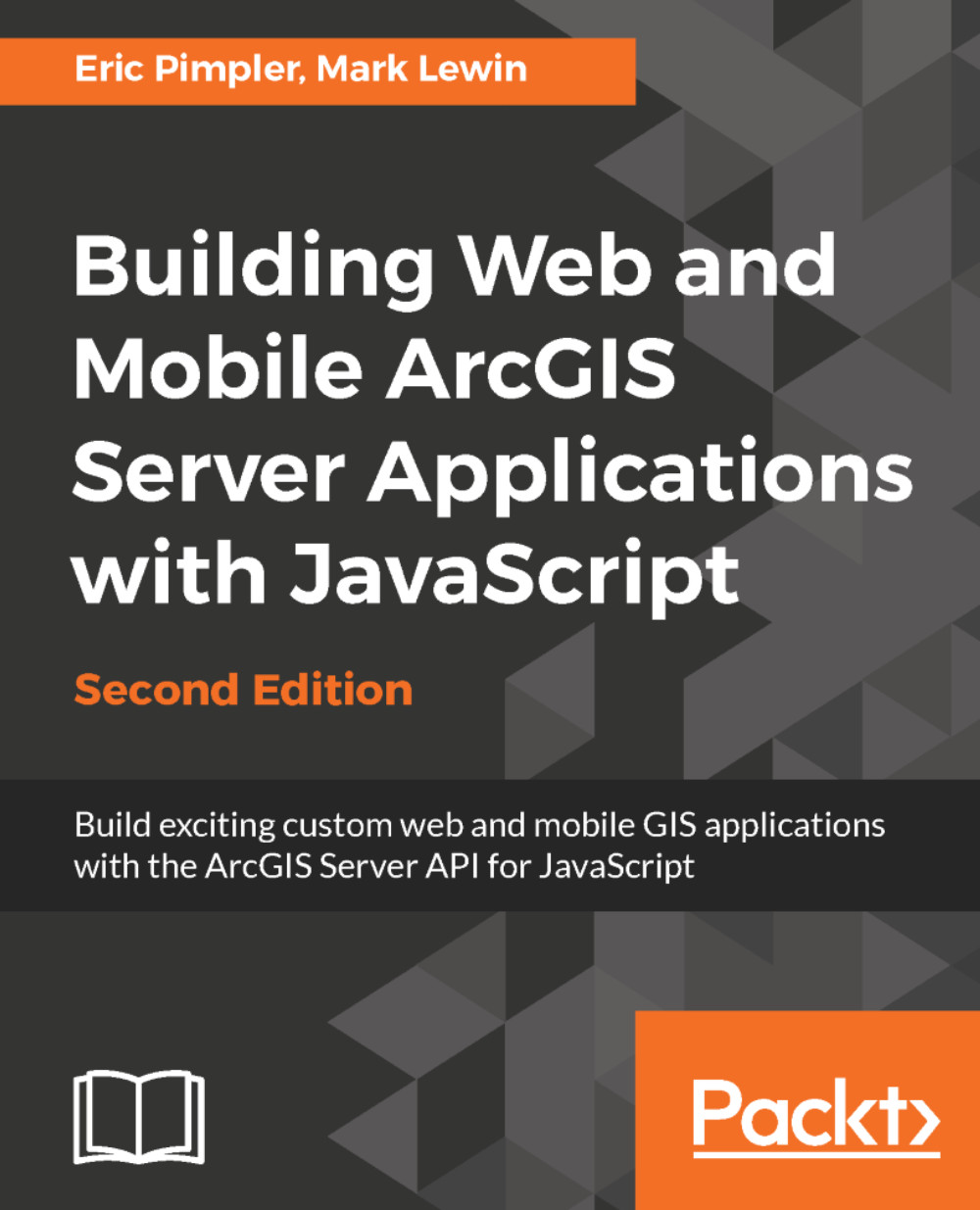There are certain fundamental concepts that you need to understand before you can get started with developing GIS applications with the ArcGIS API for JavaScript. For those of you already familiar with HTML, JavaScript, and CSS you may wish to skip ahead to the next chapter. However, if you're new to any of these concepts read on. We are only going to cover these topics at a very basic level. Just enough to get you started. For a more advanced treatment of any of these subjects there are many learning resources available including books and online tutorials. Please consult Appendix for a more comprehensive list of these resources.
In this chapter we will cover the following topics:
- Basic HTML page concepts
- JavaScript fundamentals
- Basic CSS principles