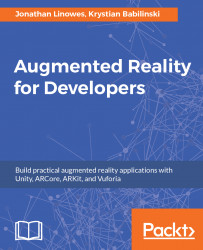We provided the prefab annotation graphics to you (in the ChangeATire-ARGraphics.unitypackage). We should take a quick look at how they were created.
The general idea was to provide graphics that somewhat mimic the annotations used in the video graphics for the original How To Change A Tire article on the wikiHow site (http://www.wikihow.com/Change-a-Tire).
One approach is to create a new scene in our Unity project that will be used to compose the graphics:
- From the main menu, select
File | New Scene. - Then
File | Save Scene As; name itComposition. - In
Hierarchy,Create Empty, and name itCompose. - Ensure its
Transformis reset.
We will create a canvas with the circle on it, like the one we used in the actual scene. But this one will be in World Space, and will have to be scaled for world space coordinates.
- With
Composeselected, createUI | Canvas. - Set its
Render ModetoWorld Space. - As we did in Chapter 6, How to Change a Flat Tire, set its
WidthandHeightto480,800...