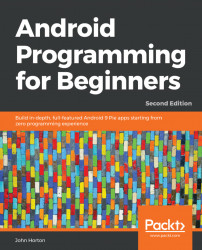As we progress, it helps to be familiar with exactly how to use the Android emulator. If you haven't used the latest version of Android, some of the ways to achieve even simple tasks (such as viewing all the apps) can be different to how your current device works. In addition, we want to know how to use the extra controls that come with all emulators.
You probably noticed the mini control panel that appears beside the emulator when you run it. Let's go through some of the most useful controls. Look at this screenshot of the emulator control panel. I have annotated it to aid the discussion:

I will just mention the more obvious controls and go into a bit more depth when necessary:
These are the window controls. They minimize or close the emulator window.
From top to bottom, the first button is used to power off the emulator, simulating powering off the actual device. The next two icons raise and lower the volume.
These two buttons allow you...