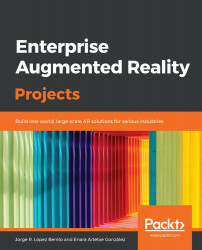To see all the potential of scripts in Unity, we are going to take a look at the script we created in the previous section, CubeHandler.cs. As its name suggests, we are going to add some code to it to manipulate the cube in the scene.
Double-click on the name of the script in the Project window to open it in Visual Studio.
If you already had Visual Studio installed on your computer before you installed Unity, it's possible that Unity won't detect it automatically when double-clicking on the script. If so, you'll have to go to Edit|Preferences and go to External Tools. From there, select the path to the .exe file of Visual Studio:

Preferences window with Visual Studio assigned as the External Script Editor
Upon opening the script, you will see the following auto-generated code:
using System.Collections;
using System...