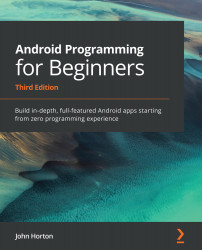Deploying the app so far
Before we explore any of the code and learn our first bit of Java, you might be surprised to learn that we can already run our project. It will just be a fairly featureless app but as we will be running the app as often as possible to check our progress, let's see how to do that now. You have three options:
- Run the app on the emulator on your PC (part of Android Studio) in debug mode.
- Run the app on a real Android device in USB debugging mode.
- Export the app as a full Android project that can be uploaded to the Play Store.
The first option (debug mode) is the easiest to set up because we did it as part of setting up Android Studio. If you have a powerful PC, you will hardly notice the difference between the emulator and a real device. However, screen touches are emulated by mouse clicks and proper testing of the user's experience is not possible in some of the later apps we will create, such as the drawing app. Furthermore,...