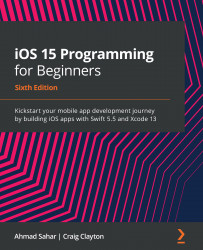Setting up a tab bar controller scene
As you saw in the app tour, the Let's Eat app has a tab bar with two buttons at the bottom of the screen, which are used to display the Explore and Map screens. You will remove the existing view controller scene and the ViewController Swift file and add a tab bar controller scene with two buttons to your project. Follow these steps:
Figure 9.14: Project navigator with Main storyboard file selected
- The contents of the
Mainstoryboard file appear in the Editor area. Click the Document Outline button to collapse the document outline if it is present. This gives you more room to work with:
Figure 9.15: Editing area with the Document Outline button shown
Figure 9.16: Toolbar with the Library button shown
The library allows you to pick UI objects...