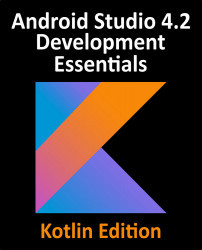Overview of this book
Android Studio is an Integrated Development Environment that is based on the JetBrains IntelliJ IDEA. It provides developers with a unique platform to design and develop Android apps using various developer tools. The new Android Studio 4.2 has an upgraded IntelliJ platform and a variety of new features designed to improve the productivity of Android app developers. Fully updated for Android Studio 4.2, the objective of this book is to help you master the skills necessary to develop Android applications using Kotlin as the programming language.
This book begins by outlining the steps necessary to set up an Android development and testing environment and introduces programming in Kotlin, addressing data types, flow control, functions, lambdas, and object-oriented programming. It includes an overview of Android Studio, covering areas such as tool windows, the code editor, and the Layout Editor tool. An introduction to Android architecture is followed by an in-depth explanation of the design of Android applications and user interfaces using the Android Studio environment.
Early chapters detail Android Architecture components like view models, lifecycle management, Room database access, the Database Inspector, app navigation, live data, and data binding. Advanced topics such as intents are also covered, as are touch screen handling, gesture recognition, and the recording and playback of audio. You will also explore printing, transitions, cloud-based file storage, and foldable device support.
Detailed descriptions of material design concepts are provided, including the use of floating action buttons, Snackbars, tabbed interfaces, card views, navigation drawers, and collapsing toolbars. Some key features of Android Studio 4.2 and Android discussed in-depth include the Layout Editor, the ConstraintLayout and ConstraintSet classes, MotionLayout Editor, view binding, constraint chains, barriers, and direct reply notifications. Later chapters cover advanced features of Android Studio such as App links, Dynamic Delivery, the Android Studio Profiler, Gradle build configuration, and submitting apps to the Google Play Developer Console.