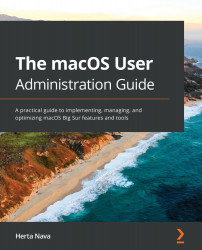Shortcuts are resources in macOS used to avoid duplicate resources and to organize and optimize the filesystem. In the context of macOS, "shortcuts" means files that point to other files or folders. macOS uses these shortcuts to point to a single item (the original one) that needs to be in multiple locations instead of having multiple copies of that same item. Knowing about shortcuts is important so that you know how to locate the original items and perhaps create your own shortcuts to organize your filesystem.
In this section, we will look at the following topics:
- Types of shortcuts
- Creating shortcuts
Let's start by looking at the types of shortcuts macOS uses.
Types of shortcuts
There are three types of primary filesystem shortcuts used in macOS:
- Aliases
- Symbolic links
- Hard links
Let's explore in a little more detail how they are different from each other.
Aliases
Aliases are shortcuts that contain information that allows the...