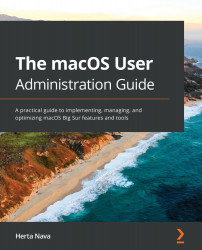Having reached the end of this chapter, you now understand system resources and the types macOS uses, such as extensions, frameworks, fonts, preference files, and more. You also understand other methods macOS employs to keep the filesystem clean, organized, and more secure, such as domains, sandboxing, and hidden items, and you know of several methods to unhide items hidden by default. You can manage the most familiar type of system resource for a standard user: fonts. You discovered yet another method used for filesystem organization – shortcuts, including aliases, symbolic links, and hard links, and their purpose. And you know how to create your own aliases to organize your own filesystem.
In the next chapter, we will explore metadata in macOS, what it is used for, and how to manage it. We will also look at handy tools for quickly and efficiently searching and performing day-to-day tasks, such as Spotlight.