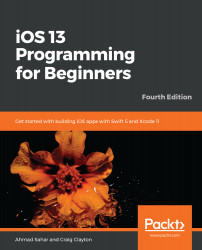Now, you need to add the LOCATION button to the Explore screen. A collection view can have a section header and a section footer. For now, you just need the section header, which will provide a space for the LOCATION button.
Follow these steps to add one:
- Click on Main.storyboard and click on the Collection View in the document outline. Click on the Attributes inspector. Then, tick the checkbox for Section Header:

- Note that Collection Reusable View appears in the document outline. This is the collection view section header. The Attributes inspector should still be selected. Click on Collection Reusable View in the document outline and type header into the Identifier field, pressing Return when you're done:

- Click on ExploreViewController.swift in the Project navigator. Just before the data source methods, type in the following...