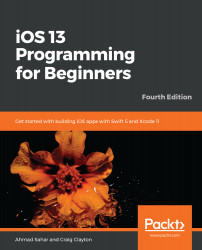As shown in the app tour, when you tap a restaurant in the Restaurant List screen, a Restaurant Detail screen containing the details of that restaurant will appear. Tapping the Add Review button will display the Review Form screen where you can add reviews.
In this section, you'll add a new table view controller scene to your storyboard to represent the Restaurant Detail screen and add a second view controller scene to represent the Review Form screen. You'll place a button in one of the table view cells to present the second view.
Let's start by adding the new view controller scene. Go through the following steps:
- Click the Object library button, search for table, and drag a Table View Controller object to the storyboard next to the Restaurant List View Controller Scene:

- This is what the Table View Controller Scene...