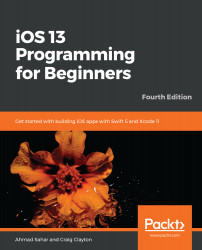So far, you have imported FilterData.plist into your app and have created all the classes, protocols, and methods that are needed to apply a filter to an image. In this section, you'll set up a user interface that allows the user to apply a filter to an image.
Inside the PhotoFilter folder, you'll find PhotoFilter.storyboard. It contains a scene that consists of a large image view that will hold the photo and a collection view that will display filter previews. The following screenshot shows what this will look like when you have completed the implementation:

Let's learn how this screen is supposed to work. When the user taps on the Add Photo button in the Restaurant Detail screen and selects a photo, a Photo Filter screen will appear, showing the selected photo with a scrolling list of filters just under it. Tapping a filter...