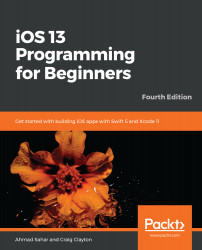You have added the name and address of the restaurant to the screen. With the name and address views all set, the next thing you will do is add an image for the restaurant and customize its appearance. When using storyboards, you'll need to add an image to the Assets.xcassets file, use an image view to display the image, and use the Attribute inspector to modify its appearance. In SwiftUI, you still need to add an image to the Assets.xcassets file, but after that, you'll create a custom view that applies a mask, border, and drop shadow to the image. Note that this was not present in the original Restaurant Detail screen (restaurant images were shown in the Restaurant List screen), but let's do it here so you will know how it's done.
You'll start by adding an image to the project's asset catalog. Perform the following steps:
- Find...