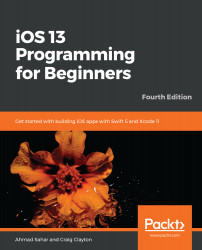To run the apps you write on your personal devices for testing, you will need to register them on your developer site. Here's how to register your devices:
- Log in to your Apple Developer account, and click Certificates, IDs & Profiles.
- Click Devices.
- Click the + button:

- The Register a New Device screen appears:

You'll need a Device Name and a Device ID to register your device.
- Connect your device to your Mac. Launch Xcode and choose Devices and Simulators from the Window menu. Choose the device in the left pane and copy the Identifier:

- Type a name for the device in the Device Name field and paste the identifier into the Device ID (UDID) field. Click Continue:

- Your device is now registered.
You have successfully registered your test devices. Fantastic!
The next step is to create provisioning profiles. An iOS App Development profile...