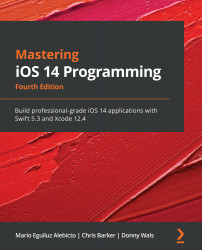Adding your application to App Store Connect
The first thing you're going to want to do when you're ready to release your app is to register your app with App Store Connect. In this section, we are going to learn how to configure a new app in App Store Connect. To access App Store Connect, you must be enrolled in the Apple Developer program. You can do this through Apple's Developer portal at https://developer.apple.com. After purchasing your membership, you can log in to your App Store Connect account on https://appstoreconnect.apple.com using your Apple ID.
After logging in to your App Store Connect account, you are presented with a screen that has a few icons on it:
Figure 20.1 – App Store Connect dashboard
This screen is your portal to manage your App Store presence. From here, you can manage test users, track your app's downloads, monitor app usage, and more. But most importantly, it's where you create, upload, and publish...