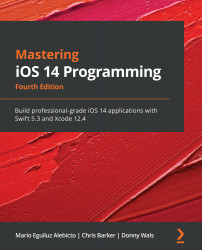Preparing your app for launch
Moving from beta testing to releasing your app does not require much effort. You use the same version of your app as you've already exported and tested with your users. To be able to submit your app for review by Apple, you have to add more information about your app, and you should set up your App Store presence. Follow these steps:
- The first thing you should do is create a couple of screenshots of your app. You will add these screenshots to your App Store page, so they should look as good as possible because potential users will use screenshots to determine whether they want to buy or download your app. The simplest way to create screenshots is to take them on a 5.5-inch iPhone and a 12.9-inch iPad.
You can provide screenshots for every type of device that exists, but you must at least provide them for a 5.5-inch iPhone and a 12.9-inch iPad. You can use the Media Manager feature in App Store Connect to upload the large-sized media and have...