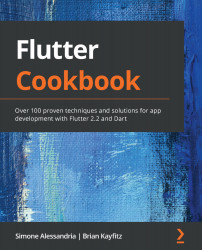In order to configure fastlane on Android, follow these steps:
- Go to the Google Play Console at https://play.google.com/console.
- Click on the Settings menu, then API access.
- In the Service accounts section, select the Create new Service Account button. This will bring a pop-up menu, with the link to create a service account in Google Cloud Platform. Click on the link.
- On the Service account page, click on the Create Service Account button at the top of the page.
- Fill in the required data fields, a name for the service account, and a description, as shown in the following screenshot. Then, click the Create button:

- In the Grant this service account access to project section, choose Service Accounts | Service Account User and click Continue.
- In the Grant users access to this service account section, leave the boxes blank and click Done.
- On the service account page, click on the actions button of the service account, and select...