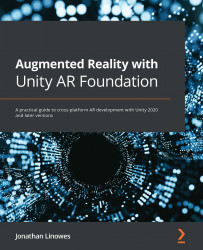Creating an Edit mode
To get started with this chapter, you should have the ARGallery scene open in Unity where we left off at the end of Chapter 6, Gallery: Building an AR App. To recap, after launching the app, it starts by initializing the AR session and scanning to detect features in your real-world environment. Once the vertical planes (walls) have been detected, the main menu will be presented. Here, the user can tap the Add button, which opens an image select menu where the user can pick a photo to use. Then, the user will be prompted to tap on a trackable vertical plane to place the framed photo on. Once the photo is hanging on their wall, the user is returned to Main-mode.
In this chapter, we'll let users modify existing virtual framed photos that have been added to the scene. The first step is for the user to select an existing object to edit from Main-mode, which then activates EditPicture-mode for the selected object. When an object is selected and being edited...