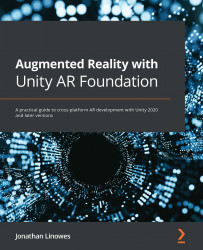Tracking reference images
Our starter scene includes an AR Session Origin with components for Player Input and AR Raycast Manager. It also has a component we do not need in this project, for detecting and tracking planes, which we'll replace with AR Tracked Image Manager instead. Documentation on AR Tracked Image Manager can be found at https://docs.unity3d.com/Packages/[email protected]/manual/tracked-image-manager.html. Then, we'll create an image reference library for our planet card images.
Adding AR Tracked Image Manager
To configure the AR Session to track images, perform the following steps:
- In the Hierarchy window, select the AR Session Origin game object.
- In the Inspector window, use the 3-dot context menu (or right-click) on AR Plane Manager and select Remove Component.
- Using the Add Component button, search for
ARand add an AR Tracked Image Manager component.
You'll notice that there is a Serialized Library slot on...