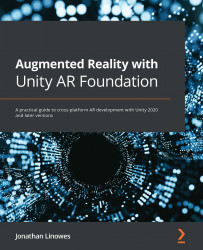Configuring the user interaction modes and UI
The scene template, ARFramework, where we started provides a simple framework for enabling user interaction modes and displaying the corresponding UI panels for a mode. This project will start in Startup-mode while the AR Session is initializing so that we can verify that the device supports AR. Then, it will transition to Scan-mode, where it will try to find one of the reference images. Once found, it will transition to Main-mode, where we can support additional user interactions with the app's content.
Scanning for reference images
In Scan-mode, we'll display an instructional graphic prompting the user to point the camera at a planet card with a planet and marker image. Perform the following steps to configure this:
- In the Hierarchy window, unfold the UI Canvas game object and unfold its child Scan UI. Select the child Animated Prompt object.
- In the Inspector window set Animated Prompt | Instruction to Find...