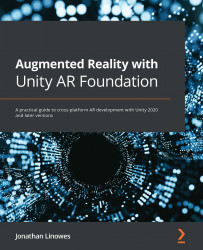Attaching 3D Accessories
Suppose you now want to accessorize your face and head. The setup is very similar to the pose prefabs we just used. For this, we will introduce a couple of third-party models downloaded from the web (and imported into your project at the top of this chapter). We'll also add an AddAccessory function to the Changeable Face Prefab that allows the user to view more than one accessory at a time.
Wearing a hat
I found a 3D hat on the internet (https://free3d.com/3d-model/cartola-278168.html), and we downloaded and installed it earlier in this chapter. Feel free to use this model and/or find your own model to add to the project. I installed it in my Assets/Models/TopHat/ folder. The model is an FBX file named CapCartola. We'll also need to configure its materials.
If you select the CapCartola model in the Project window and unfold it, you'll notice it has child Camera and Light objects. This is not unusual for models exported from some 3D modeling...