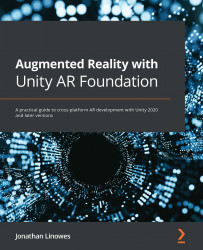Creating a scene template for new scenes
We can save this ARFramework scene we've been working on as a template to use for starting new scenes in this Unity project. To create a scene template, perform the following steps.
- With the ARFramework scene open, select File | Save As Scene Template.
- In the Save window, navigate to your
Scenes/folder, verify the template name (ARFramework.scenetemplate), and then press Save. - Subsequently, when you want to start a new AR scene, use this template. By default, Unity will duplicate any dependencies within the scene into a separate folder. In our case, this is generally not what we want to do.
To prevent cloning the scene dependencies when the template is used, click on this new scene template file in your Project
Assets/window. - In its Inspector window, in the Dependencies panel, uncheck each of the assets you do not want to be cloned and want to be shared between your scenes. In our case, we do not want to clone any,...