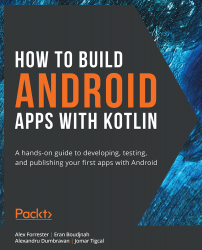Uploading an App to Google Play
Once you have an app ready for release and a Google Play Developer account, you can go to the Google Play Console (https://play.google.com/console) to publish the app.
To upload an app, go to the Play Console, click All Apps, and then click Create app. Provide the name of the application and the default language. In the App or game section, set if it's an app or game. Likewise, in the Free or paid section, set if it's free or paid. Create your store listing, prepare the app release, and roll out the release. We'll have a look at the detailed steps in this section.
Creating a Store Listing
The store listing is what users first see when they open your app's page on Google Play. If the app is already published, you can go to Grow then Store presence and then select Main store listing.
App Details
You will be navigated to the App details page. On the App details page, you need to fill in the following fields:
App...