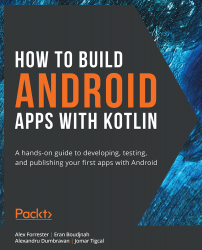Adding RecyclerView to Our Layout
In Chapter 3, Screens and UI, we saw how we can add views to our layouts to be inflated by activities, fragments, or custom views. RecyclerView is just another such view. To add it to our layout, we need to add the following tag to our layout:
<androidx.recyclerview.widget.RecyclerView android:id="@+id/recycler_view" android:layout_width="match_parent" android:layout_height="wrap_content" tools:listitem="@layout/item_sample" />
You should already be able to recognize the android:id attribute, as well as the android:layout_width and android:layout_height ones.
We can use the optional tools:listitem attribute to tell Android Studio which layout to inflate as a list item in our preview toolbar. This will give us an idea of how RecyclerView might look in our app.
Adding a RecyclerView tag to our layout...