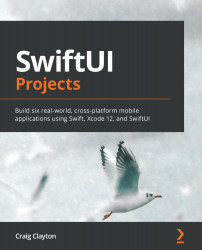Prototyping our app with boxes
Now, we are going to do something a bit different. When working on this app for the book, I found that before creating each view, it was easier to create each section represented by a simple box. When I first built the app, I did not use this approach and I had to go back and redo each one. I find this approach helps with understanding how the iPad works with each size. In the project settings, I disabled portrait mode, but the app will work just fine if you want to enable it. Before we start adding our boxes, let's create our HeaderView so that we can see each section with their titles.
HeaderView
We are going to work on the header view, but before we code, let's take a minute and look at the design:
Figure 10.4
One thing to note is that our headers sometimes say VIEW ALL and sometimes they don't. Let's make our HeaderView work so that we can hide and show the VIEW ALL button.
Open HeaderView, which...