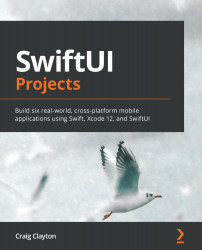Walking through the design specs
Every app in this book has design specs for you, which means you can access font sizes, spacing, images, colors, and anything else relevant to the app. You will see that my numbers will be exact, and you will also know where I changed them. Sometimes, the spacing is off, or the design was not right on the device and required a tweak. Design specs are a guideline, but you can take the designs and recreate them into something different; once you understand how to do it with someone else's designs, you will be able to change them and make them your own easily.
Open the Chapter 3 project file, and you will see the same structure from now on. Every design chapter will have a specs folder, a starter folder, and a completed folder. Open the specs folder, and you will see the following:

Figure 3.2
All you need to do is open index.html in a browser of your choice, and you will see the sketch designs: