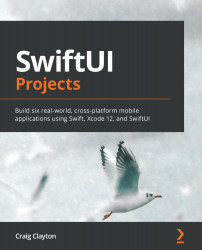Creating an account
We will work on one more screen, and that is where a user would create an account. As stated earlier, we will work on data, state-driven elements, and animations in Chapter 7, Financial App – Core Data. In this view, we will be saving the data entered into Core Data.
I broke this screen into five views – one we have already done (the card view). At the end of this section, you will be challenged to build another screen similar to this one:
Figure 6.12
- Account type view
- Color button menu
- Credit card type menu
- Card view (previously done)
- Form view
We will work with the account type view first. Let's get started there now.
Account type view
The account type view contains custom radio buttons. When the user selects Credit Card, we will make sure that credit limit is shown and if the account is a debit card, then we will hide CREDIT LIMIT. Open AccountTypeView...