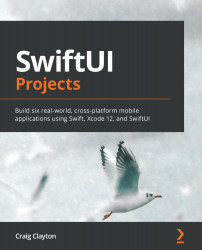Understanding the basics of CloudKit
If you have not used CloudKit before, then you might be more familiar with the name most iPhone users are accustomed to, which is iCloud. iCloud allows applications to synchronize data across devices using Apple servers. It provides three basic services:
- Key-value storage: Stores single values
- Document storage: Stores files
- CloudKit storage: Stores structured data in public and private databases
We will be using the third option in this chapter – CloudKit storage.
In CloudKit, the structure is a bit different than you might be accustomed to. Apple puts all of a user's data into a container. The most common structure is having a single container per app, but your app can use multiple containers across multiple apps. In CloudKit, a container is represented as CKContainer. You can access the default container by doing the following:
let container = CKContainer.default()
It is recommended to use a custom...