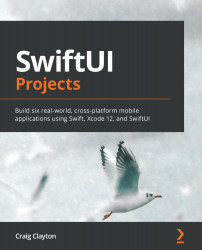Turning on CloudKit manually
Before we go any deeper into CloudKit, let's take the time to set up CloudKit for this chapter.
First, you will need to create a container name. Your container name cannot be changed, so make sure you get your pattern correct before you add it to your project. For example, all my test apps get something like this:
iCloud.io.designtoswiftui.test.HelloCloudKit
I use tests as a way to make sure I stick to a format. I am not saying you should use a test, but I just want you to think about using a naming convention with your domain that you will stick to.
Now, we need to add our newly created container name to our project. In your project, select the project and make sure you select the target:
Figure 9.1
Now, select Signing & Capabilities, and then click on the + Capability button here:
Figure 9.2
When the modal appears, type Cloud and double-click on CloudKit:
Figure...