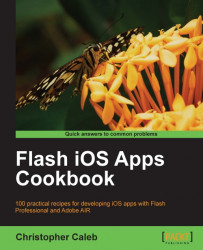A development certificate is used to identify a developer for the purpose of installing and testing apps on iOS devices. Without one you can't publish native iOS apps from Flash Professional. You obtain a development certificate from Apple's iOS Provisioning Portal but to do that you must first generate a Certificate Signing Request (CSR) file.
The process for generating a CSR differs depending on your choice of operating system.
The steps for Mac OS X are covered here. If you are using Microsoft Windows then refer to the Generating a Certificate Signing Request using Windows recipe.
Follow the steps to generate a CSR:
Launch the Keychain Access application from the
Applications/Utilitiesfolder.Once opened, select Preferences from the Keychain Access (Cmd + ,) menu.
From the Preferences dialog box, click on the Certificates tab and ensure that both Online Certificate Status Protocol (OCSP) and Certificate Revocation List (CRL) are set to Off. Close the dialog box.
On the Keychain Access menu select Certificate Assistant | Request a Certificate from a Certificate Authority.
The Certificate Assistant dialog box will appear where you can enter your personal information. In the text fields provided, enter the e-mail address and name you enrolled within the iOS Developer Program. Leave the CA Email Address field blank and click on the Save to disk radio button. Now click on Continue.
When asked, select to save the certificate to your desktop.
A CSR file named CertificateSigningRequest.certSigningRequest will be created and saved on disk.
You now have a CSR file that contains your personal information (your name and e-mail address) and will be used to request a development certificate from Apple.
When the CSR file was created, the Keychain Access application also created a public and private key. The public key is included within the CSR file while the private key is used to sign the request. Using Keychain Access you can see both keys listed within the Keys category.
Don't delete your CSR file or the private key as they both will be required later in this chapter.