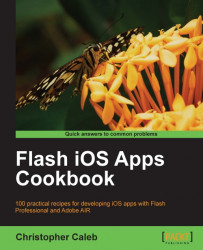Being location aware, mapping is an integral part of iOS. The native Maps application lets you find where you currently are, search for nearby points of interest, and obtain turn-by-turn directions. Many developers take advantage of Maps by opening it directly from their own app, providing the user with a consistent experience.
Let us see how to do this.
From the book's accompanying code bundle, open chapter13\recipe8\recipe.fla into Flash Professional.
Sitting on its stage is a button with an instance name of mapBtn. We will add code to show the location of Adobe's headquarters when this button is pressed.
We will use Flash's
URLRequest class and
navigateToURL() function to open the Maps application.
Create a document class and name it
Main.Import the classes required for this recipe and listen for the button being pressed:
package { import flash.display.MovieClip; import flash.events.MouseEvent; import flash.net.navigateToURL...