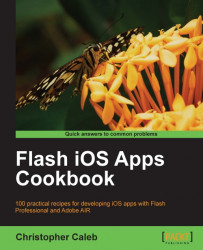All iOS devices forego a physical keyboard in favor of a virtual touch-screen equivalent. AIR provides virtual keyboard support, allowing a user to enter text within an input text field.
Let us see how this is done.
An FLA has been provided as a starting point for this recipe.
From the book's accompanying code bundle, open chapter7\recipe3\recipe.fla into Flash Professional.
Three static text fields are already sitting on the stage and will act as labels. We will add three input text fields to the stage, associating one with each of the labels.
Perform the following steps to create the three input text fields:
Create a new layer on the timeline by selecting Insert | Timeline | Layer.
Select the Text Tool (T) from the Tools panel.
On the newly created layer, draw a text field adjacent to the Forename text field as shown in the following screenshot:

From the Properties panel, select Classic Text and Input Text from the two top-most drop-down boxes...