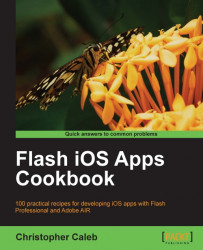Devices, such as the iPhone, can be freely rotated in real space. This is convenient as it provides two aspect ratios that can be worked with—portrait and landscape.
Let us see how to select a default aspect ratio.
Using Flash Professional, open chapter8\recipe4\recipe.fla from the book's accompanying code bundle.
The library contains a bitmap image of a fire truck that has been designed for a landscape resolution of 480x320 pixels.
We will begin by locking the FLA to a landscape aspect ratio:
Using the Selection Tool (V), click anywhere on the stage. From the Properties panel, change the stage's aspect ratio from portrait to landscape. To do this, simply set its width to 480 and the height to 320.
Although the stage size implies it, the AIR for iOS settings also need to be changed to reflect our choice of aspect ratio. Select File | AIR for iOS Settings from the drop-down menu.
Ensure the General tab is selected.
Select Landscape from...