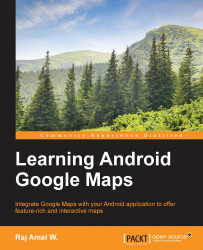Google provides indoor maps for some important places, such as airports, transit systems, sports venues, shopping malls, large retail stores, and so on. Such maps are activated at higher zoom levels. These maps are enabled by default and are only displayed as normal and satellite maps. To check the availability of indoor maps, visit https://support.google.com/gmm/answer/1685827.
The indoor map is normally shown with a level selector, which shows different maps for different floors. Here is the indoor map of a shopping mall:

The overlay, which is shown on the right-hand side with numbers, is called a level selector as well as a floor selector.
If you do not wish to show the indoor map, you can easily disable it. Use the setIndoorEnabled() method to do this. This method should be called on a GoogleMap object by passing a Boolean value. In the preceding code, add the following line to disable indoor maps:
map.setIndoorEnabled(false);