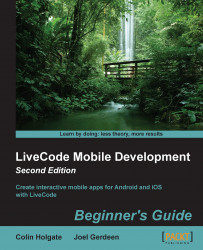It only takes one line of text to add Kindle Fire to the list of devices that ADB knows about. The hard part is tracking down the text file to edit and getting ADB to restart after making the required changes. Things are more involved when using Windows than with Mac because you also have to configure the USB driver, so the two systems are shown here as separate steps.
The steps to be followed for adding a Kindle Fire to ADB for a Windows OS are as follows:
In Windows Explorer, navigate to
C:\Users\yourusername\.android\where theadv_usb.inifile is located.Open the
adv_usb.initext file in a text editor. The file has no visible line breaks, so it is better to use WordPad than NotePad.On the line after the three instruction lines, type
0x1949.Make sure that there are no blank lines; the last character in the text file would be
9at the end of0x1949.Navigate to
C:\Program Files (x86)\Android\android-sdk\extras\google\usb_driver...