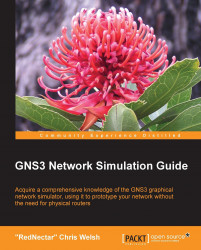The first prerequisite is that the installer realizes that GNS3 is not a normal application! It is a collection of inter-working applications and hosted operating systems, each with their own memory and CPU demands. You are not going to get GNS3 installed and running as quickly as you might some other standalone application.
But you probably already know that – I'm guessing that you are reading this book because you have at least already installed, or attempted to install GNS3, and struck a point at which you realize you need to know more. To address this, I will start with some essential knowledge that will help you see the bigger picture. If you are new to GNS3 or new to network simulation concepts, you would do well to read the http://gns3.net/ home page before you continue.
GNS3 can be thought of as a meeting place for a variety of operating system emulators. The best known and most important of these is Dynamips. Dynamips allows you to emulate Cisco routers and provides a collection of generic devices and interfaces.
Other emulators supported by GNS3 are the following:
Every instance of a router or any other device you run is going to spawn a copy of its own operating system that will compete for your host computer's RAM and CPU cycles. You will be running multiple computers within your computer, so remember that as your computer's CPU heats up and your fans begin to whirr more loudly.
Now consider that devices like routers and firewalls require some kind of terminal application to give you access, so meet the next member of the GNS3 extended family, your terminal application. Depending on your operating system, your terminal application might be Gnome Terminal, iTerm2, Konsole, PuTTY, SecureCRT, SuperPutty, TeraTerm, Windows Telnet client, or even Xterm.
No matter which terminal application you choose, it will consume some more resources for every session you have opened, although it is minimal.
Finally, there are two more companion applications that are not essential, but often used in conjunction with GNS3. These applications are as follows:
And of course, these too need CPU and RAM when you use them.
So before you start thinking about running GNS3 on your computer, you had better make sure that it is up to the job, but that will largely depend on how many devices you plan to include in your simulations, how much memory you allocate to these devices, and how well you are able to "tune" the Idle-PC value (discussed in Chapter 2, Creating your First GNS3 Simulation).
I have successfully run GNS3 with a single router on a Pentium IV based computer with 1.5GB RAM. Running two routers on the same computer is possible, but slower.
I'll cut to the chase. You need as much memory as you can afford. I wouldn't want to run GNS3 on less than 2GB RAM and I'd buy 16GB or more if I could afford it. And router emulation can be CPU intensive. Quad core CPU would be awesome, but a Pentium IV could get you started. Multi-core CPUs are especially useful if you intend to use Qemu or VirtualBox emulators.
That said, if you want to be more precise, you should be able to calculate how much of your RAM is being consumed by your Operating System itself, with as few other programs as possible running, then add the amount of RAM that GNS and the associated programs consume, and finally add the amount of RAM you will allocate to your devices.
The most important pre-installation task for GNS3 is to have a router image file ready. This is often the task that causes people to give up on GNS3 before they get started, but it is necessary because Dynamips (or Qemu or VirtualBox) is nothing more than an emulator, and it is going to need an operating system image to emulate!
For example, if you plan to emulate Cisco 3725 router, your image file might be called c3725-adventerprisek9_ivs-mz.124-25b.bin.
Note
Note: Obtaining the appropriate image files for your router is your responsibility. It may be necessary to buy a piece of the hardware you wish to emulate and copy the image files from the hardware you own.
Whatever your image file(s) are, prepare for your installation by copying your image files to the appropriate locations as listed below. You will need to create the GNS3 and Images directories as you go.
|
Operating System |
Location for the image files |
|---|---|
|
Windows |
|
|
OS X or Linux |
|
If you have a maintenance contract with Cisco, you can download router images for your router from the Cisco Software Centre. If you have an ASA device, you will probably find copies of the software on the accompanying CD, or again you can obtain software for devices from Cisco, provided you bought a maintenance contract.
For Cisco routers I recommend using Cisco 7200 or 3725 router images. Most of the examples in this book will use the Cisco 3725 router because it requires no configuration to get started. For serious simulations, I would recommend using 7200 routers because the 7200 is the model for which Dynamips was designed, and this router also supports Cisco IOS (Internet Operating System) Version 15.
The story is similar for Junos – the operating system for Juniper routers. You can find the Junos software easily on the Juniper website, but you'll need to use your customer login to download the software.
Downloading Vyatta router images is much easier because Vyatta is an open source project. You can download both Qemu and Virtual Box based Vyatta router images directly from the GNS3 sourceforge.net download page: http://sourceforge.net/projects/gns-3/files/ - look in the Qemu Appliances or VirtualBox Appliances directories. However, getting a Vyatta router working is much more complicated than the Cisco routers discussed here. Deploying Vyatta routers is discussed in Chapter 4, Unleashing Other Emulators.
Now, if you have one or more router images in your Images directory as described previously, you are ready to install GNS3. The following examples will assume you have a Cisco 3725 router image in your Images directory.
Depending on your operating system and which features you want to use, you may need to download more than a single application to get GNS3 running. However, there is no better place to start than at the GNS3 website: http://www.gns3.net/download/.
Not only will you find links to the latest GNS3 downloads for Windows, OS X (Macintosh) and Linux, but also a list of links to some of the other associated software you might need.