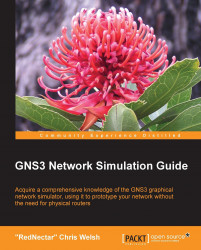If you have completed all of the setup steps from Chapter 1, Clearing the First Hurdle, start by opening GNS3 and following the enlisted steps. If you haven't completed your setup, then don't try this yet.
Step 1: Open the workspace
If you have just launched GNS3, you will see the New Project dialogue box opened. If you already have GNS3 opened, navigate to File | New Blank Project to reach the New Project dialogue box. In the Project Name: field, type Basic2Routers, or some other name of your choice. Note that as you type the name of your project, the name of the project directory is filled in for you automatically.

Check the Save nvrams including EtherSwitch VLANs and crypto keys option. Normally you would leave this option unchecked, but you will see the effect this has in the following section. Also check the Save traffic captures option. Leave the Unbase images… option unchecked.
Now click on OK to start your project. The main...