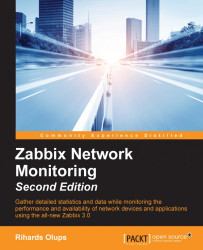Finally, we are ready to see the results of all the work done previously. Navigate to Monitoring | IT services and you should see a report like this:

It shows the current state of each service, the calculated SLA value, and whether it meets the projected value. In this example, out of three services, only one has met the SLA level: the Warehouse analytics service. You are most likely seeing a different result.
The bar does not actually represent 100%—if you compare the value with how much of the bar is colored red, it does not seem to match. Move the mouse cursor over any of the bars to see why:

This bar only displays the last 20%—for the SLA monitoring, we don't expect anything much below 80% available, and showing a smaller part of a full bar allows us to see the impact more.
What we are looking at right now is the report for Last 7 days, as can be seen in the upper right corner. Expand the dropdown there and check the available options:

Play with the choices there and see how...