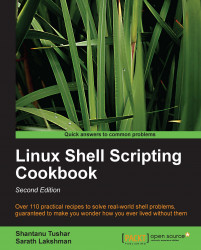While writing command-line shell scripts, we will often need to heavily manipulate information about the current terminal, such as the number of columns, rows, cursor positions, masked password fields, and so on. This recipe helps in collecting and manipulating terminal settings.
tput and stty are utilities that can be used for terminal manipulations. Let us see how to use them to perform different tasks.
There are specific information you can gather about the terminal as shown in the following list:
Get the number of columns and rows in a terminal by using the following commands:
tput cols tput lines
To print the current terminal name, use the following command:
tput longnameTo move the cursor to a 100,100 position, you can enter:
tput cup 100 100Set the background color for the terminal using the following command:
tputsetb nncan be a value in the range of 0 to 7.Set the foreground color for text by using the following command:
tputsetf nncan be a value in the range of 0 to 7.To make text bold use this:
tput boldTo start and end underlining use this:
tput smul tput rmul
To delete from the cursor to the end of the line use the following command:
tputedWhile typing a password, we should not display the characters typed. In the following example, we will see how to do it using
stty:#!/bin/sh #Filename: password.sh echo -e "Enter password: " stty -echo read password stty echo echo echo Password read.