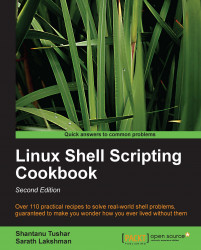Going by the popular naming convention of monitoring tools ending in the word 'top' (the command used to monitor processes), the tool to monitor disk I/O is called iotop.
iotop doesn't come preinstalled with most Linux distributions, you will have to install it using your package manager.
There are multiple ways of using iotop to perform I/O monitoring, some of which we will see in this recipe:
For interactive monitoring, use:
# iotop -oThe
-ooption toiotoptells it to show only those processes which are doing active I/O while it is running. It is a useful option to reduce the noise in the output.For non-interactive use from shell scripts, use:
# iotop -b -n 2This will tell iotop to print the statistics two times and then exit, which is useful if we want this output in a shell script and do some manipulation on it.
Monitor a specific process using the following:
# iotop -p PIDPut PID of the process that you wish to monitor, and
iotop...