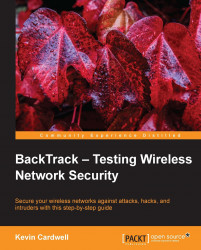At this point, it is important that we establish what we want to accomplish with the BackTrack tool. We really are not interested in using the wireless card to connect to an access point, because what we want to do is to use the card differently. When you connect a wireless card to an access point, you are using one of the modes of the card. That mode is the managed mode, which is the mode that the card is in, as shown earlier. When you want to analyze network traffic (or "sniff", as it is commonly referred to), you put the card in a promiscuous mode. With our wireless cards, we do not call the mode promiscuous; we instead call it the monitor mode. The best way to put a card into the monitor mode is to use a tool, and we will do that in a moment. First off, we will see how to use the BackTrack card to connect to the network, just in case at times you want to be able to do this.
The tool we will use now is the one that is GUI-based. We could do the entire configuration...