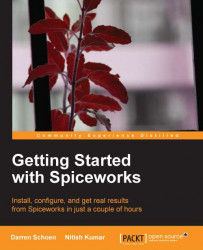Even if you are a super IT pro, when you do an initial scan with Spiceworks, you are probably going to have some unknown devices. Well, if you have a very small network of five machines, perhaps not. Anyway, Spiceworks has a tool that will help you with resolving these unknowns.
Direct your mouse over the Inventory link at the top of any page in the app and instead of clicking on Settings, like you are used to by this point, you are going to click on the Scan link under My Network. The Scan Overview page will appear, as if by magic. This is a brand spanking new page in Spiceworks and it has a ton of information on it. Let's go through some of the important areas:
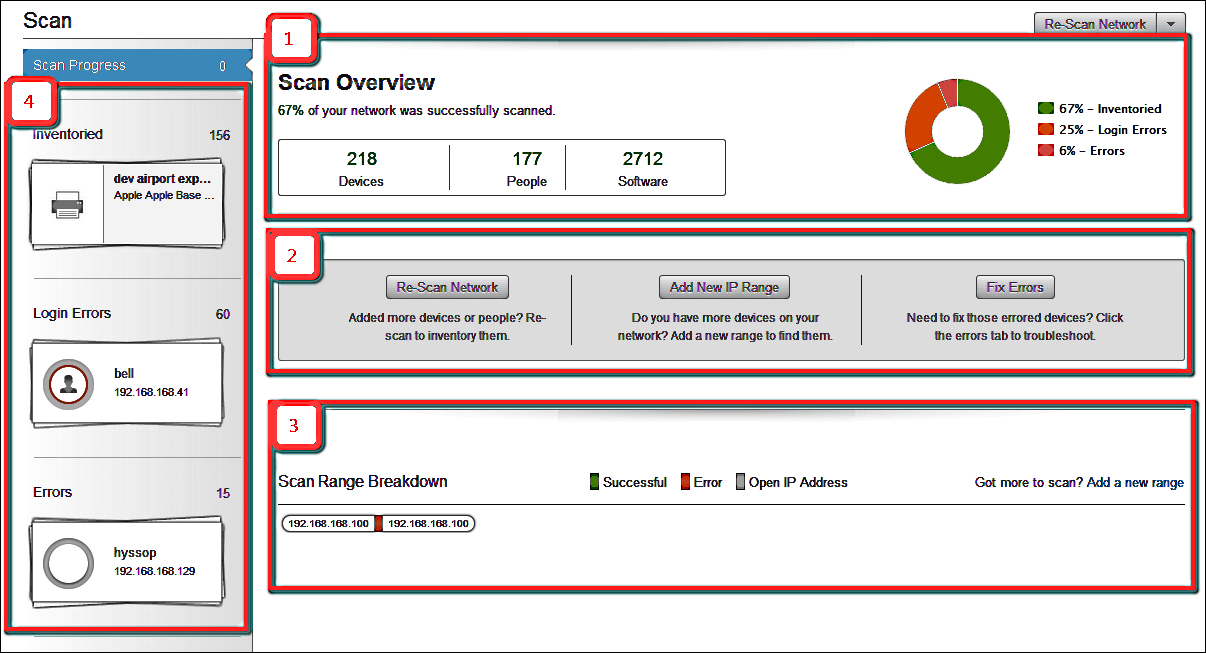
We have broken it up into four major areas:
The area highlighted as 1 is the Scan Overview pane. At a glance, it will tell you exactly how many devices, how many people, and the number of different pieces of software on your network. The pie chart on the right-hand side also tells you by percentage what has...